價格:免費
更新日期:2018-10-08
檔案大小:73.3 MB
目前版本:1.7
版本需求:需要 iOS 9.0 或以上版本。與 iPhone、iPad 及 iPod touch 相容。
支援語言:英語

The Pharos Print app, part of the Pharos MobilePrint solution, allows you to easily submit content from your iOS device to a Pharos secure print queue. To use this app, Pharos MobilePrint and a Pharos secure print solution must be in place within your organization.
Features
• Easily submit content from your phone or tablet into a Pharos secure print queue.
• Edit your finishing options before you print.
• Preview your document(s) before you print.
• Delete a print job from your Pharos secure print queue.
• View all documents in your Pharos secure print queue.
• View your Available Funds and job cost (when applicable).
Operating Environment
• Supports iOS 8.0 and new iPhone and iPad models.
• Supports Pharos MobilePrint 2.0+ with Pharos Uniprint 9.0+
Supported Files
Opening files from other apps via “Open In” and "Sharing" supports the following file formats: Microsoft Office® documents, Microsoft Outlook®, PDF, images (JPG, GIF, PNG, BMP), text files (CSV, RTF & TXT), and OpenOffice documents.
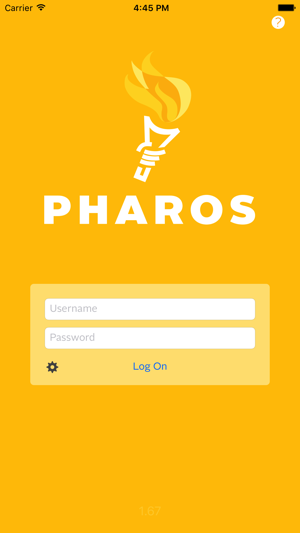
How to use the Pharos Print app
1. Download the Pharos Print app to your iOS device.
2. Connect Pharos Print to your organization’s Pharos MobilePrint server.
a. Open the Pharos Print app.
b. Contact your organization’s IT administrator to obtain the Pharos MobilePrint server information.
c. Enter the Pharos Server Name and Server Port (both are required).
d. Select Connect
i. The Pharos Print app will connect to the Pharos server and display a User Authentication Screen.
3. Authenticate to the Pharos Server.
a. Enter the credentials that you normally use to print (your username and password).
b. Select Log On to enter the Pharos Print app.
4. Use the native iOS “Open In” or the "Sharing" command to submit your print job.
a. Select content in any app that supports “Open In" or "Sharing".
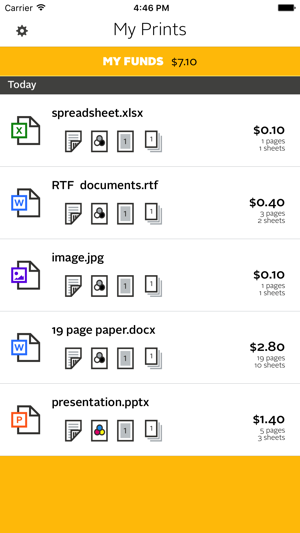
b. Select Open In/Share.
c. Select the Open/Share in Pharos Print icon.
d. Make any desired changes to the finishing options and select Apply Changes to send the content to the Pharos secure print queue.
e. Your content is now ready to be printed at any print device that is connected to your Pharos queue. (You cannot print directly from the Pharos Print app to bypass your organization’s secure print workflow.)
Set finishing options and preview a document
a. Select a print job in your job list.
b. Apply your desired finishing options:
• 1 sided or 2 sided
• Color or Black & White
• Pages per side
• Number of copies
c. Optionally, select the thumbnail to preview the document.
Logging off
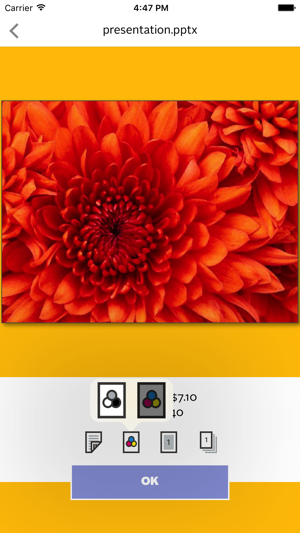
To log off the Pharos Print app, select the gear icon in the upper left corner and select Log Off.

支援平台:iPhone, iPad
